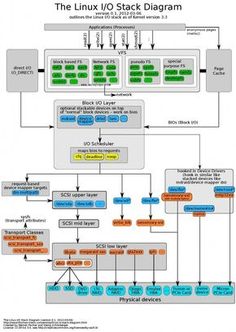|
| Luceo - non uror |
I Shine, Not Burn.
The time has come for Linux to TRULY shine,
We are a team of finance and technology people dedicated to democratising Linux DevOps finances. We aim to help underfinanced DevOps to afford what they need.
Watch Out For the Beginning of:
"LnxDevOps-PROJECT"
Linux Developers & New Finance.
Linux Mint 22.1
 |
| Linux Mint 22.1 Winning |
Your copy is waiting for you at
An exciting 'Distro.'
PuulpKult - PaulWADE.
- Pulpkult has joined with Americans to help fund Linux Developers, who are working hard to make Linux Distros the fabulous operating systems they are - and to make them the best they can be, often with limited funds needed to maximise their goals.
* Why join up with a US agency?
A fair question. PulpKult is not making short-term or speculative placements. We make investments long-term in ONLY three ways. The main investment is USDC. The original and number one Stable Coin. Ethereum is a Swiss-based POS system on the Blockchain.
* There are over 32 million Linux users who can make Donations to the Developers of Linux Distributions if they wish. By joining this Community, PulpKult will record donated investments, separate investment donations, and purchase USDC, which costs $1. USD is always worth $1. USD. We use those USDC to increase the overall value to ensure a substantial donation to the Linux DevOps.
* We will open 'Advice Posts' on "X" and LinkedIn. With links to WhatsApp and Telegram for private conversations with us. (As required).
************************************************
LINUX MINT - 22.1
The very best Distro for new Linux users.
* Fast, secure, fabulous UI's (user interfaces), Touch-screen, Mouse, and many languages.
* With thousands of Apps, Software and Utilities to choose from.
Instructions are for anyone wishing to try
Linux Mint Cinnamon 22.1.
How to try a Linux system.
* You will need one USB flash drive. (Min 4GB capacity.)
* A download copy of a Linux Distro, ISO file. (See my How To below.)
* A download copy of "Rufus" for Windows.
* And finally, a working PC/Laptop running a Windows system.
I will show you How To create a "Live" copy of Linux Mint. So that you may try it and test it.
1.) Download the ISO file of the Distribution. eg.
Linux Mint 22.1 Cinnamon.
Linux Mint can be downloaded from....... HERE
I have used the 'mirror' download site from Harvard University. It is Secure.
2.) Check that you have the full download of the Linux Mint ISO file.
3.) Check that the 'Rufus' download is done. (Rufus will not open until you double-click the downloaded icon.)
4.) Now. Place the USB flash drive into the PC/Laptop USB socket.
5.) Double-click the Rufus icon, which you have downloaded.
The opened Rufus looks like this.
7.) Rufus will automatically find your USB flash drive.
8.) In the third space from the top, select the iso file for Linux Mint.
9.) Once you have the Linux Mint iso and USB set, click 'Start.'
When the pop-up boxes appear. Click OK...
* The ISO is now unpacking and loading onto the USB flash drive.
(It takes only a few minutes.)
When the progress line reaches across the bar, it is done.
You can now click close.
That's all we need from Rufus. So we can now click it off.
* Remove the USB from the PC/Laptop.
* Shut down your PC/Laptop.
* We are about to install what is called a "Live version" of Linux Mint.
This means, simply, that the copy of Linux Mint will be run through the USB flash drive.
IMPORTANT. No data will be installed on your device or taken from it.
How to use a "Live Version" of Linux Mint.
* Replace the USB into the PC/Laptop socket.
* Be sure you know which "F" key opens your Boot Order...
* Most computers use F12 or F8. (If one doesn't work, try the other.)
* OK - Press your Power key to start the PC. Press the F12 or F8 key as the PC starts.
* On-screen now should be your "Boot Menu."
* Select or highlight the "USB flash drive" that you're currently using. (Use up/down arrows on your keyboard.)
* Once you've selected the USB flash drive, hit the ENTER key to activate the reboot.
* It takes only a few minutes to set up the 'Linux Live' version.
* NOW. - On your Screen is the "Start Page of Linux Mint."
REMEMBER. Nothing you do from here on will change or damage your PC/Laptop. Also, no private data will be kept or saved on the USB flash drive.
The entire idea is to TEST Linux, play with it, and most of all - have fun.
Try out the many items on the Menu.
Connect to your Internet, either by cable or WiFi. Then you can visit websites and inform yourself about other Linux Distros.
Ask questions, and visit chat sites dealing with Linux Distributions...
Have fun: After you have had all the fun you can handle.
Be sure to Shut Down Linux Live by using the correct method of closing. ie. Go to the 'ShutDown icon' on the Menu; Click Shutdown.
* Instruction on-screen asks to remove the USB drive:
And press Enter. The device closes down.
Your Windows system will now start as normal.
That's it.
I hope this helped you.
If you need more advice, contact me with your questions.
####################################
I realise that when I refer to an operating system, many people's eyes glaze over. Some fall asleep immediately, and others simply leave the room. Oh yes, I have experienced those responses my entire working life.
Allow me to oversimplify. An operating system (o/s) is the software that makes hardware work the way you expect it to on a computer, phone, tablet, or any other device.
*Windows 10, *Apple, and *Linux, are 'Operating Systems.'
- Linux has many "systems"- possibilities for the user to choose from.
- Those 'versions' are called "Distributions." (I will return to this subject later.)
- Important, though, is that every Linux Version of choice runs/on Vital software called the "Kernel."
- The kernel is the software heart of the operating system, upon which all 'Linux Distributions rely. It is the software that ensures your operating system uses the hardware and drivers on your computer correctly.
*A tad technical, but the above diagram shows where the 'kernel' lives.
Let's talk about Linux Distributions, = (*Distro).
There are literally dozens of distributions. This came about because the base (the code) of each Linux Distribution is FREE and available for anyone who wishes to, and has the skill, to change any part of the code, and/or how it works, to suit personal goals.
For example, Fred is a musician and only wants his computer to make music. Or, Joe is an accountant and works with numbers and spreadsheets all day long, so he wants his computer mostly for that reason.
Finally, Jill is a crazy gamer; all she wants is a computer that will give her the best "Gaming Bang" she can get.
Businesses, these guys want all of it. Functionality, security, speed, and stability. They do NOT want to be updating and/or losing time, files, or man-hours. Therefore, they have a special Linux version created that suits their specific needs, which could also become a notable 'distribution' if others have similar needs, subject to their own alterations...
There is a website that lists the top 100 distributions. If you go to that website and look around, it allows you to see for yourself the different distributions, how they work, and how they will perform as a system.
* You will notice, I hope, that I am keeping details as simple as possible. I know many of you will never have even heard of Linux.
* Those that have, please, forgive me for overexplaining.
Next...
Let's take a look at some of the user-friendly and most used distributions.
Each of the distros below has links to their home sites - if you go to each site, you will be able to understand the differences between them.
Okay, that's quite enough for one day. I sincerely encourage you to look into using Linux as an operating system (o/s).
Later, I shall talk about how you can use BOTH Linux and Windows on the same PC or laptop device. (Duel-Booting.)
Also, this means you have the option of running your files from OneDrive, Dropbox, or Google on your Linux operating system.
Exciting hey?
* Come back soon, and I'll show you some really cool things about Linux you may never have heard of, or thought possible.
__________
Take care... Best of luck.